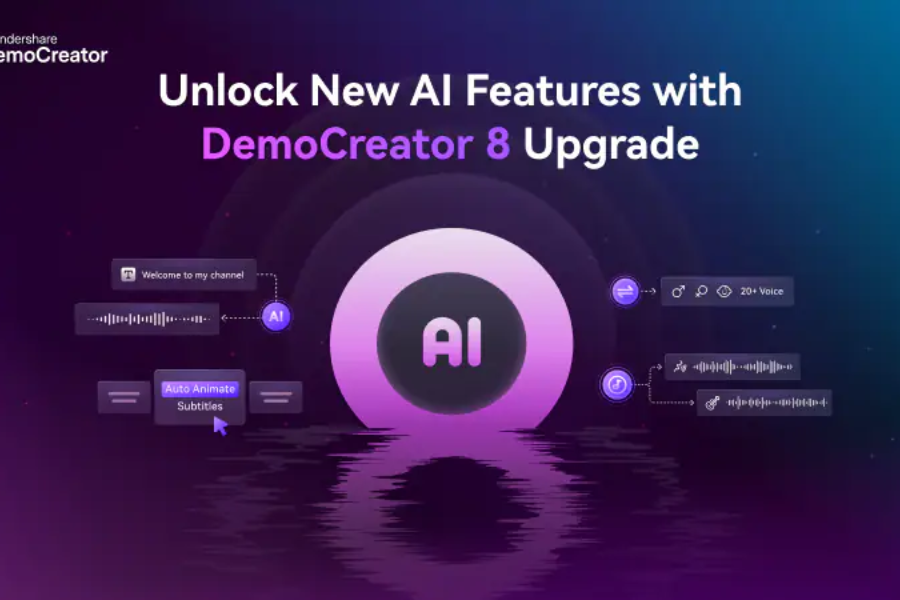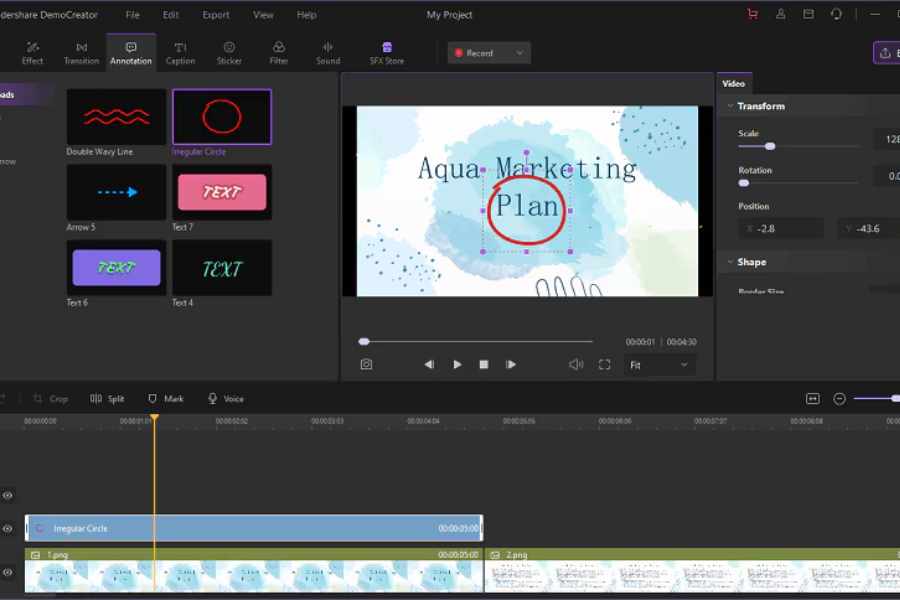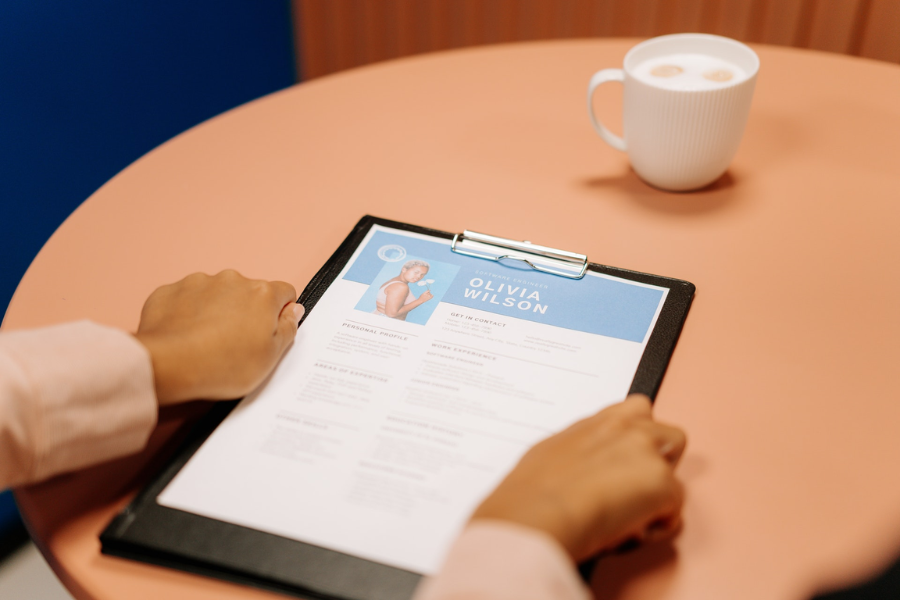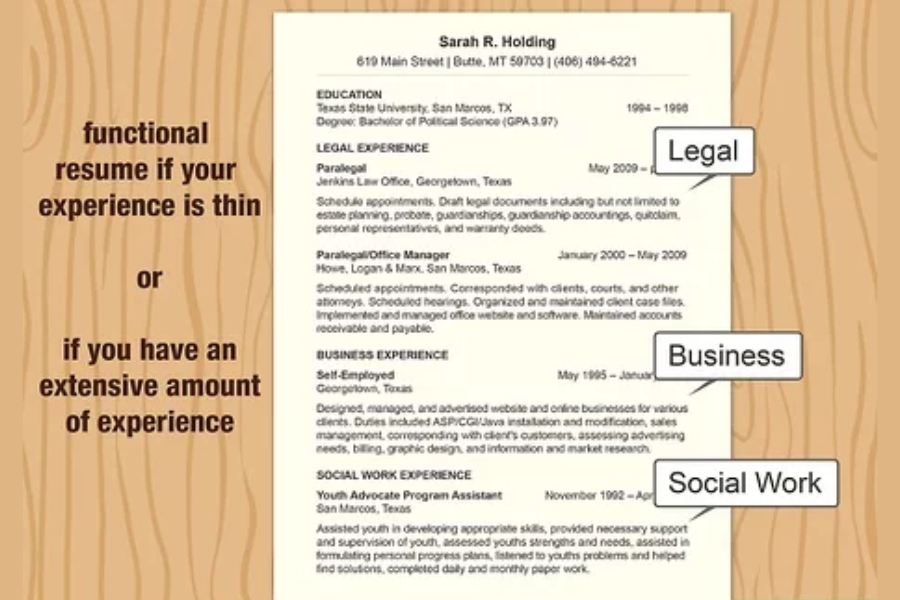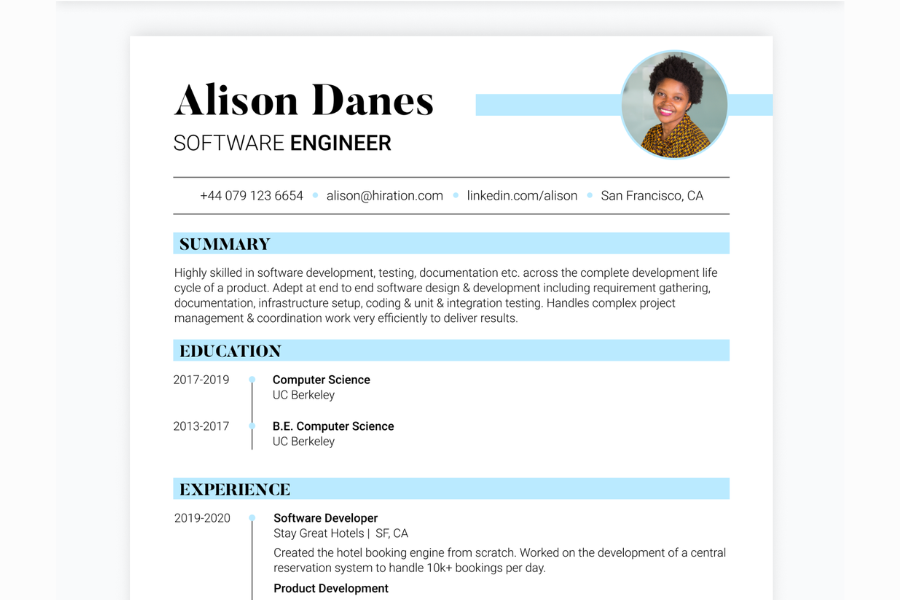Find Out Why Tax Consultancy is Your Best Friend
Tax is a mandatory fee, and you can not escape it. You should not even try to avoid paying tax. You must know that the tax you pay helps the government-run the nation judiciously. But taxation is not a simple payment that needs to be made to the government. It requires planning, expertise, and knowledge…