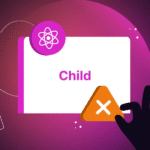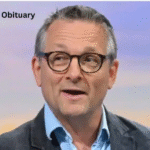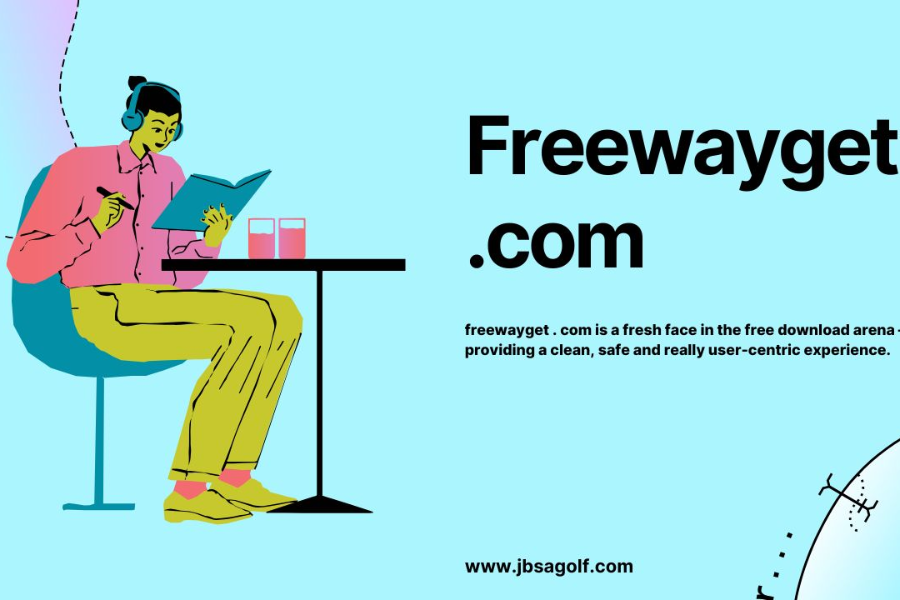Among the most flexible and powerful tools for web application automation, Selenium has earned its reputation in the software testing world. Its flexibility, added to strong features and support for multiple programming languages, make it an indispensable asset for developers and testers alike.
This tutorial will cover key configuration aspects, including what is Selenium, setup processes, best practices, and advanced usage of Selenium in order to master this important tool.
Introduction to Selenium
Selenium is an open-source suite of tools designed to automate web browsers. It provides a platform-independent solution for testing web applications by simulating user interactions with browsers. Driving a web browser programmatically, Selenium is best suited for repeatable and exhaustive testing tasks that ensure Web applications work as expected in diverse environments.
Key Features of Selenium:
- Cross-Browser Compatibility: The significant web browsers supported by Selenium include Google Chrome, Mozilla Firefox, Apple Safari, Microsoft Edge, and Internet Explorer. This cross-browser capability ensures tests can be executed on an extended range of platforms, assuring that web applications will perform as expected, regardless of which browser might be employed.
- Multilanguage Support: The languages supported by Selenium include but are not limited to Java, C#, Python, Ruby, and JavaScript. That gives testers flexibility in choosing a language with which they are most comfortable or which best integrates with their existing development ecosystem.
- Integration Capabilities: Selenium integrates very well with continuous integration tools like Jenkins, Travis CI, and with test management systems and reporting frameworks. This integration makes the testing workflow better by having full automation with test execution and reporting as part of the development pipeline.
Components of Selenium
Selenium is made of different components that all deal with something peculiar within this regime of automated web testing. Knowing what each of these does will go a long way in helping one use Selenium effectively.
1. Selenium WebDriver:
Selenium WebDriver is the core component within the Selenium suite and central to automating interactions of a browser. WebDriver provides a programmatic interface to drive browsers, perform user actions, and verify results. It has been designed to interact directly with the browser using native automation support provided within the browser itself. Because it interacts with the browser in such a way, great accuracy is achieved in replicating the actual user experience of the web application.
WebDriver supports a great number of browsers and platforms with the help of a set of drivers that manage the interaction between the former. Examples include ChromeDriver for Google Chrome, GeckoDriver for Mozilla Firefox, and SafariDriver for Apple Safari. Each one of these drivers provides certain browser functionality to automate an activity on that browser.
2. Selenium IDE:
Selenium IDE is an integrated development environment that extends record-and-playback functionality in the browser. It is extremely useful for users who are just getting into test automation or need to come up with test cases without necessarily having to write code. Users can record interactions with a web application using it and will automatically generate test scripts that then can be replayed to validate the functionality of that application.
Although it is very user-friendly and quite suitable for simple tests, Selenium IDE lacks advanced functionality and extensibility. If the testing is going to be complex, then one should go for Selenium WebDriver.
3. Selenium Grid:
Selenium Grid is designed to support running multiple tests across multiple machines and browsers in parallel. Selenium Grid lets the users run tests on different environments all at once; this can be a huge time-saver because it can bring up test coverage rapidly, thus reducing overall testing time. In general, Selenium Grid consists of two important parts: the Hub and the Nodes.
- Hub: It controls and distributes the test requests across Nodes. It provides a single contact point that executes the task of test execution with load balancing.
- Nodes: These are the machines on which tests will be executed. Each Node can provide support for various browsers and operating systems, which might enable running tests in an environment comprising different operating systems. Nodes register themselves with the Hub and receive test requests for execution.
Setup of Selenium
Setting up Selenium involves the installation of the required components, configuration of the testing environment, which in return allows one to efficiently write, run, and manage tests.
1. Installation of Selenium WebDriver:
Selenium WebDriver needs the proper WebDriver binaries installed for the target browser. Each browser has a different driver:
ChromeDriver: For Google Chrome.
GeckoDriver: For Mozilla Firefox.
SafariDriver: For Apple Safari.
EdgeDriver: For Microsoft Edge.
Download and place the drivers in a directory accessible to your test scripts. Also, prepare your development environment to use these drivers. You may have to include these as an environment variable or specify the driver path in your test scripts.
2. Selenium IDE Installation:
Selenium IDE installs as an extension in the browser. It is available on Chrome and Firefox. To install Selenium IDE:
Open Chrome Web Store or Firefox Add-ons. In the search bar, write “Selenium IDE”, then click “Add to [Browser]”. Follow the installation prompts and restart your browser if you feel like you need to do this. The Selenium IDE user interface is very user-friendly. Using Selenium is good for test cases that are simple and for people not wanting to write code.
3. Selenium Grid Setup:
The configuration for setting up Selenium Grid involves a Hub and Nodes. The steps listed below are inclusive:
- Starting the Hub: The Hub should be started by running the Selenium Grid server with the proper configuration; hence, the Hub will be responsible for taking care of the test requests and distributing those requests to the Nodes.
- Registering Nodes: Startup Nodes on different machines or environments. Each Node should be configured to connect to the Hub and should be capable of running tests on a given browser and operating system.
- Configuring Test Scripts: Configure your test scripts to specify the URL of the Hub and the capabilities that should be utilized to execute the test. This will route the tests to the appropriate Nodes.
Writing and Running Tests with Selenium
Writing effective test scripts itself guarantees your web application working as expected. Selenium has powerful API support for handling the web elements and taking different types of actions.
1. Test Scripting:
Test scripts are designed in a way to interact with a web application. General test scripts are :
- Initialization – Instantiating the WebDriver, and then comes specifying the browser type to be used.
- Navigation – Instructing the WebDriver to navigate to the desired web page or URL.
- Interactions: The test will click buttons, fill in texts, select options, and submit forms.
- Assertions: It verifies a web app behaves as expected by checking its web element state, page content, or application response.
- Cleaning Up: Remember to close the browser and release resources after test execution.
2. Executing Tests:
There are several ways you can run tests – either at your choice or dictated by your environment:
- IDE Execution: One could run tests from within an IDE, such as Eclipse, IntelliJ IDEA, or Visual Studio Code. This is the most intuitive and common way of execution. Command Line: Tests can be run from a command line. One would then typically lean on tools such as Maven or Gradle to assist with handling project dependencies and compilation processes.
- CI/CD Pipelines: Integrate Selenium tests into continuous integration and continuous delivery pipelines using any of a number of tools: Jenkins, GitLab CI, Travis CI, and many more. Thanks to this approach, automated tests will be executed as a part of building and deployment.
Best Practices for Selenium Testing
- Use Explicit Waits: Use explicit waits provided by WebDriver while handling dynamic content; avoid using static waits.
- Organize Test Code: Organize test code logically; create reusable functions and classes to improve maintainability and readability.
- Page Object Model: Page object model will be implemented so as to segregate all the page-specific code from the test logic. It helps in making the code more maintainable with reduced duplicity at many instances.
- Handle Exceptions: Proper exception handling should be there to provide meaningful error messages along with debug info.
Advanced Selenium Usage
Once users get proficient in the usage of Selenium, they might come across scenarios that are pretty advanced and require advanced techniques:
- Handling Dynamic Content: Dynamic content is one of the major features of Web applications. It changes due to user interactions or for any other reason. During testing such dynamic content, testers should ensure that UI elements are present and interactable before the actual action takes place by using the wait mechanism provided by Selenium.
- Cross Browser Testing: With regard to various browsers, each of them has some version of WebDriver available with Selenium. Cross-browser testing should be covered on Chrome, Firefox, Edge, and Safari, among others, to make sure that all of these browsers work seamlessly with your application. You will also be able to identify any browser-specific issues. This means that your application should react the same way across every browser environment.
- Integration with Test Frameworks and Tools: The main advantage of Selenium is its integration with test frameworks and tools for further increased testing capabilities. Such frameworks as JUnit, TestNG, WebdriverIO, and Pytest allow parallel execution, and data-driven testing and provide better reporting features that can improve the productivity and efficiency of tests.
In addition, you can leverage the capabilities of cloud testing tools like LambdaTest to scale your Selenium testing. It is an AI-powered test orchestration and execution platform that allows you to run Selenium testing at scale over 3000+ environments.
- Using Selenium with CI/CD Tools: The integration of Selenium tests into the CI/CD pipeline facilitates automated testing and deployment. Third-party tools such as Jenkins, GitLab CI, and Travis CI can be configured to run Selenium tests as a part of the build process and thus facilitate continuous integration and delivery practices.
Common Challenges and Solutions
Despite its power, Selenium has a number of challenges that testers must deal with:
- Dynamic Content Handling: Testing might become more complex when web applications are dynamic in nature. Testers should use explicit waits and other synchronization techniques to handle dynamic content appropriately for due interaction of tests with the elements as expected.
- Browser-Specific Issues Management: Because there are different browsers, the rendering of web pages may be different in each browser, which can cause browser-specific issues. For handling this, testers will have to perform cross-browser testing and use some browser-specific solutions such as CSS rules or polyfills for handling compatibility.
- Flakiness Management: One could expect test flakiness, or rather, inconsistent results from running tests. To avoid occurrences of flakiness, testers should provide proper synchronization and handle exceptions gracefully, besides using stable locators for web elements.
- Web technologies and browsers keep on evolving. A tester should be kept abreast of changes in web standards, updates provided by browsers, and new features provided by Selenium to keep their test effective.
Conclusion
Basically, Selenium is powerful and flexible; through it, the extension of cross-browser features, multi-language support, and integration facilities with other tools, automated web testing can be conducted. From understanding the various components of Selenium to setting up the test environment and best practices, a number of issues need to be addressed by testers in order to automate their web testing processes effectively. Mastering Selenium lets teams assure the quality and reliability of Web applications, improving user experience while supporting continuous development and delivery practices.
Keep connected for the latest updates and alerts! Glamour Crunch