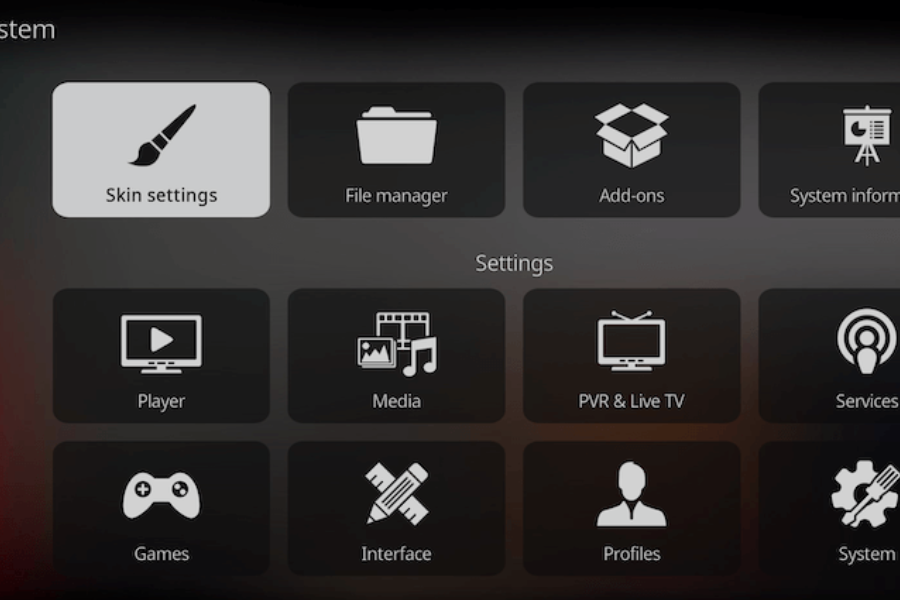
How to Install and Customize Fentastic Addon on Kodi: A Complete Guide
Introduction to the Fentastic Kodi Addon Kodi users are always on the lookout for the best third-party addons, and one of the top options out there is the Fentastic addon. Known for its diverse content, Fentastic provides access to movies, TV shows, documentaries, and more. It has an easy-to-navigate interface and offers high-quality streams, making…
